How to Get iOS 17 Beta: A Sneak Peek into the Latest Features
Introduction to iOS 17 Beta
iOS 17 Beta is an early version of the next major iOS release that is made available to users for testing purposes. It allows Apple enthusiasts to explore new features, provide feedback, and help Apple identify and fix bugs before the official release. The beta version is typically released a few months prior to the stable release, giving users an exclusive opportunity to get a taste of what's to come.
Benefits of Using iOS 17 Beta
Before we dive into the process of obtaining iOS 17 Beta, let's take a moment to highlight some of the key benefits you can expect from this pre-release software:
Early Access to New Features: With iOS 17 Beta, you'll be among the first to experience the latest features, improvements, and enhancements that Apple has been working on.
Bug Reporting and Feedback: As a beta tester, you have the opportunity to contribute to the development process by reporting any bugs or issues you encounter. Your feedback can help Apple refine and improve the software before the official release.
Exclusive Testing Environment: By using iOS 17 Beta, you can explore the software's capabilities, test your favorite apps for compatibility, and ensure they work seamlessly with the upcoming update.
Stay Ahead of the Curve: By familiarizing yourself with the new features and changes in iOS 17 Beta, you'll be better prepared for the stable release and can maximize your productivity and enjoyment once it's available to the general public.
How to Get iOS 17 Beta
Now that you understand the benefits, let's explore the different methods to obtain iOS 17 Beta on your iPhone. Depending on your preference and access to certain resources, you can choose the method that suits you best.
One of the simplest ways to get iOS 17 Beta is by enrolling in the Apple Beta Software Program. Follow these steps:
Visit the Apple Beta Software Program website: Open your preferred web browser and go to the Apple Beta Software Program website.
Sign up or Sign in: If you're not already a member, sign up using your Apple ID. If you're already a member, sign in with your Apple ID credentials.
Enroll your device: Once signed in, navigate to the iOS tab and follow the instructions to enroll your device.
Download and Install the beta profile: After enrolling your device, you'll need to download the iOS 17 Beta profile. This profile allows your device to receive beta software updates over the air.
Install iOS 17 Beta: Once the profile is installed, navigate to your device's Settings app, go to "General," then "Software Update." You should see the iOS 17 Beta update available for download. Follow the on-screen instructions to download and install the update.
Method 2: Downloading iOS 17 Beta Profile from External Sources
If you prefer to obtain the iOS 17 Beta profile from external sources, follow these steps:
Find a trusted source: Search for a reliable website or community that provides iOS beta profiles. Ensure that the source is reputable and that the profile is compatible with your device.
Download the beta profile: Locate and download the iOS 17 Beta profile from the trusted source. Be cautious when downloading files from the internet and verify the authenticity of the source.
Install the beta profile: After downloading the profile, navigate to your device's Settings app, go to "General," then "Profiles & Device Management." Tap on the downloaded profile and follow the on-screen instructions to install it.
Check for updates: Once the profile is installed, go to "General" in the Settings app, select "Software Update," and check for the iOS 17 Beta update. If available, follow the prompts to download and install the update.
Method 3: Using a Developer Account
If you have a developer account with Apple, you can follow these steps to obtain iOS 17 Beta:
Sign in to the Apple Developer website: Use your developer account credentials to sign in to the Apple Developer website.
Download the beta firmware: Navigate to the "Downloads" section and find the iOS 17 Beta firmware file for your specific device model.
Connect your device: Connect your iPhone to your computer using a USB cable and launch iTunes or Finder.
Install iOS 17 Beta: In iTunes or Finder, select your device, hold the Option (Mac) or Shift (Windows) key, and click on the "Restore" button. Browse and select the downloaded iOS 17 Beta firmware file. Follow the on-screen instructions to install the beta software.
Installing iOS 17 Beta
Once you have obtained the iOS 17 Beta, it's time to install it on your device. Follow the steps below to ensure a smooth installation process:
Step 1: Backing Up Your Device
Before installing any beta software, it's crucial to back up your device to avoid data loss or potential issues. You can back up your device using iCloud or iTunes/Finder.
Step 2: Enrolling in the Apple Beta Software Program
If you chose Method 1 to obtain iOS 17 Beta, ensure that you have successfully enrolled your device in the Apple Beta Software Program by following the instructions provided earlier.
Step 3: Downloading and Install iOS 17 Beta
After completing the necessary preparations, it's time to download and install iOS 17 Beta:
Connect to a stable Wi-Fi network: Ensure that your device is connected to a reliable Wi-Fi network to facilitate a faster and smoother download.
Navigate to Settings: Open the Settings app on your device.
Go to General: Scroll down and tap on "General" in the Settings menu.
Select Software Update: Tap on "Software Update" to check for available updates.
Download and Install: If iOS 17 Beta is available, tap on "Download and Install." Follow the on-screen instructions to complete the installation process.
Please note that the installation process may take some time, and your device may restart multiple times during the update.
Exploring New Features in iOS 17 Beta
Now that you have successfully installed iOS 17 Beta, let's delve into some of the exciting features you can expect:
Feature 1: Improved User Interface
iOS 17 Beta introduces a refreshed and more intuitive user interface. You'll notice subtle design changes, refined app icons, and smoother animations, providing an overall enhanced visual experience.
Feature 2: Enhanced Privacy Settings
Apple continues to prioritize user privacy in iOS 17 Beta. You'll find additional privacy settings that offer more control over app permissions, data tracking, and protection against unwanted data collection.
Feature 3: New Widgets and App Library
iOS 17 Beta brings new widgets and an improved App Library, allowing you to personalize your home screen further. You can easily access information at a glance and organize your apps more efficiently.
Feature 4: Improved Siri and Voice Recognition
Siri receives significant improvements in iOS 17 Beta, delivering faster and more accurate responses. The voice recognition capabilities are enhanced, enabling a more natural and conversational interaction with Apple's virtual assistant.
Feature 5: Advanced Multitasking Capabilities
With iOS 17 Beta, multitasking becomes even more powerful. You'll enjoy improved split-screen functionality, allowing you to run multiple apps simultaneously and boost your productivity on supported devices.
Known Issues and Considerations
While iOS 17 Beta offers exciting features, it's important to note that beta software may contain bugs and stability issues. Here are a few points to consider:
App Compatibility: Some third-party apps may experience compatibility issues with iOS 17 Beta. Developers may release updates to address these issues closer to the stable release.
Battery Life and Performance: Beta software is often not optimized for battery efficiency, leading to a potential impact on battery life and device performance.
Data Loss and Instability: It's recommended to avoid installing beta software on your primary device, as there is a possibility of data loss, crashes, or other instabilities.
It's crucial to weigh the benefits of exploring new features against the potential drawbacks of using beta software. If you rely heavily on your device for critical tasks, it may be wise to wait for the stable release of iOS 17.
Conclusion
Getting iOS 17 Beta on your iPhone can be an exciting and rewarding experience. By following the outlined methods, you'll be able to explore the latest features, contribute to the development process, and stay ahead of the curve. Remember to back up your device, exercise caution when using beta software, and provide valuable feedback to Apple.
FAQs
1. Can I install iOS 17 Beta on my primary device?
While it's possible to install iOS 17 Beta on your primary device, it's generally recommended to use a secondary or spare device. Beta software may have bugs and stability issues that could disrupt your daily usage.
2. Will install iOS 17 Beta void my warranty?
No, installing iOS 17 Beta does not void your warranty. However, it's important to understand that beta software is provided as-is, and any issues you encounter may not be covered under warranty.
3. How stable is iOS 17 Beta?
iOS 17 Beta is a pre-release version of the software, and it may contain bugs and stability issues. While Apple aims to make beta versions as stable as possible, some issues are expected until the stable release.
4. Can I downgrade from iOS 17 Beta to the stable version?
Yes, it is possible to downgrade from iOS 17 Beta to the stable version of iOS. However, the process involves restoring your device to the previous stable iOS version, which requires erasing all data on your device.
5. Is iOS 17 Beta available for iPad as well?
Yes, iOS 17 Beta is available for compatible iPad models. The installation process and features are similar to those for iPhones.
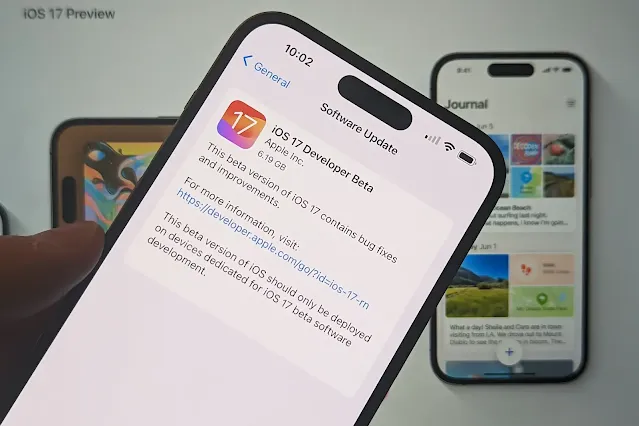





.webp)
No comments: